Samurai Seller
- 4 min read
Get 5% More Efficient on Your Ad Spend in 10 Minutes
Discover the 3 proven steps to dramatically increase the performance of your ad campaigns at lightning speed.
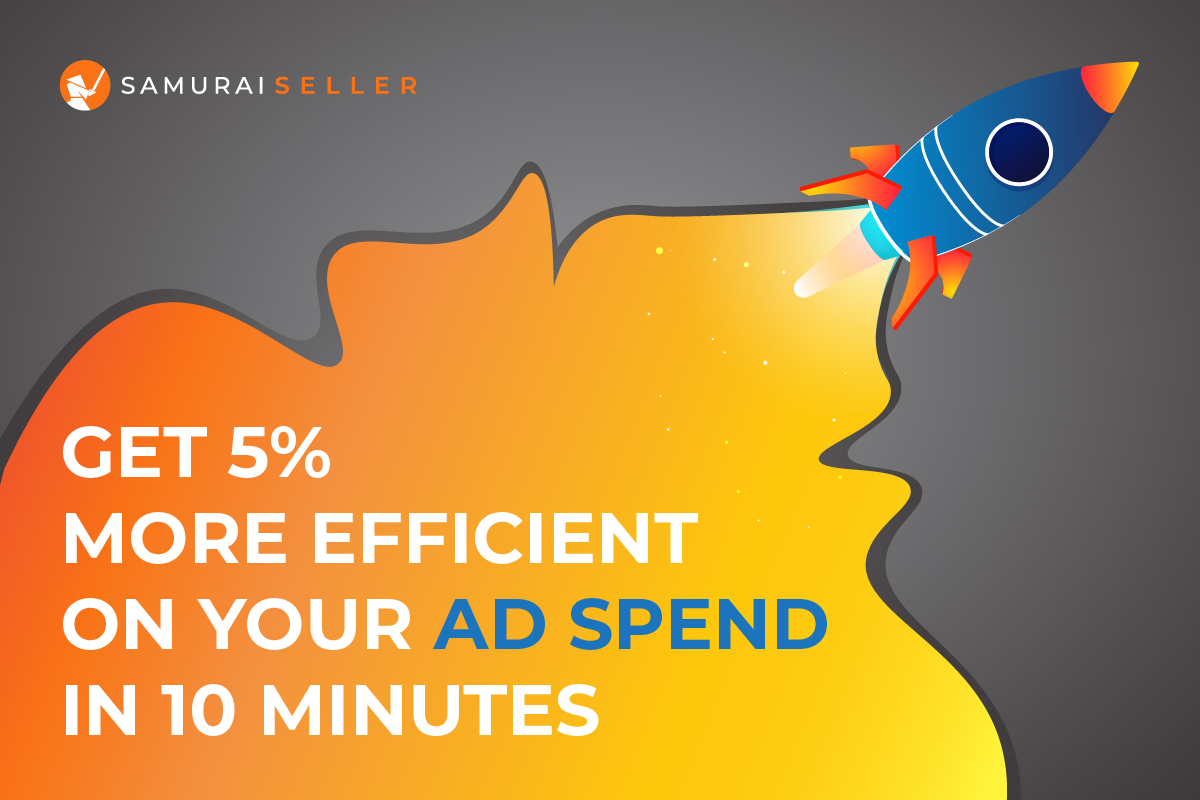
1. Reduce Your Worst Performing Bids
Take your average ACoS on the account for the last 7 days (today not included) and the worst ACoS from any Target. Your goal is to find the worst performing bids between these two.
In our example we have an about 28% average ACoS and the worst is over 3,000% hence we will aim to filter out the Targets over 60% ACoS and decrease those bids by 20%.
In Campaign Manager you can do all that on the Targeting tab by filtering targets with an ACoS greater than 60%, selecting the lines we want to adjust and choosing Adjust bid under Bulk actinos, as shown below:
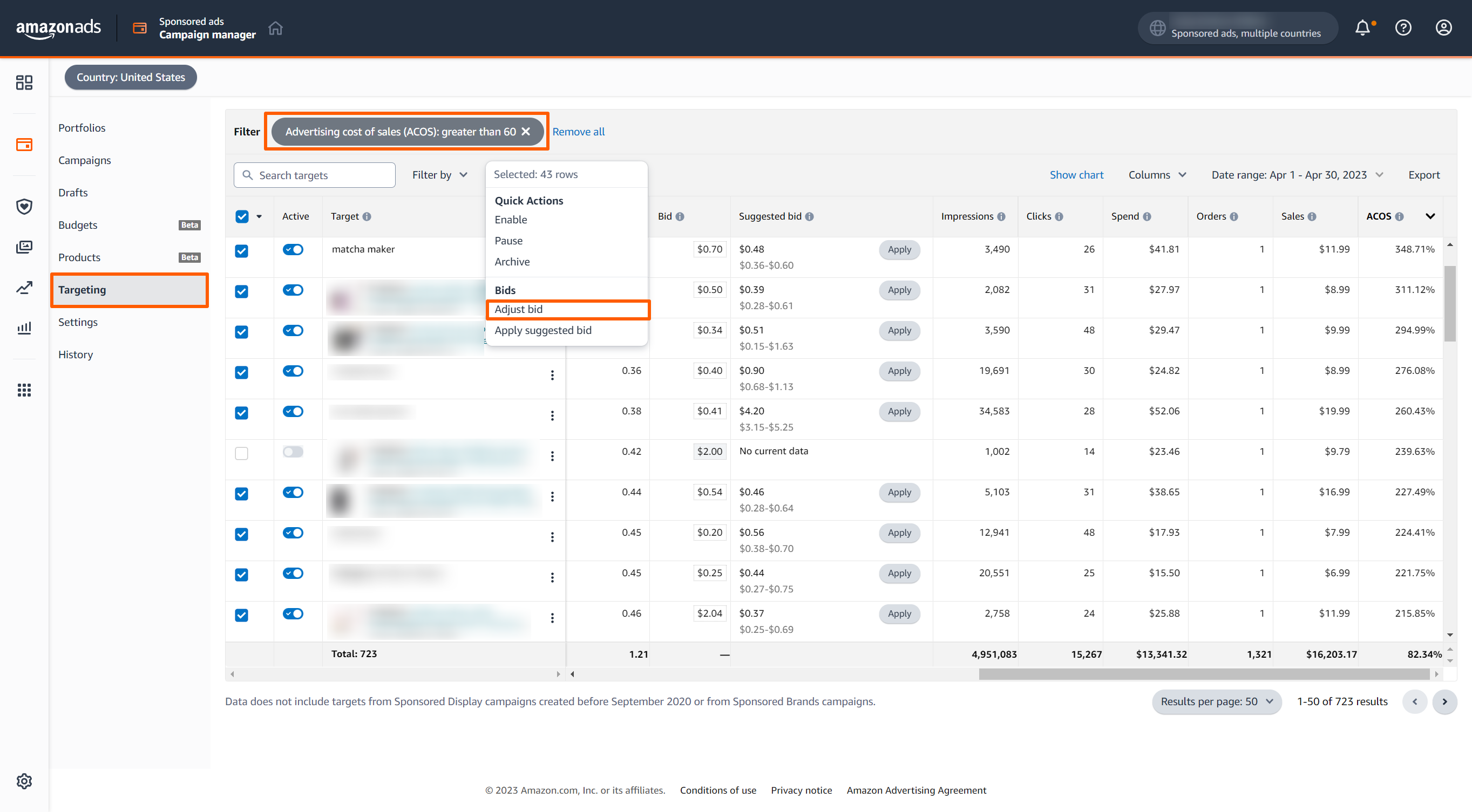
Or, since the Campaign Manager page tends to load very slowly, you can accomplish it faster in Samurai Seller just like this:
- Go to the Analytics section under Classic Tools in the left navigation bar and click on the Keywords tab.
- Add Filters for 7-day ACoS greater than “60” and 7-day Conversions greater than or equal to “1”.
- Select the desired rows, click on Adjust bid, set it to Decrease bid By Percentage by 20%, and hit Apply.
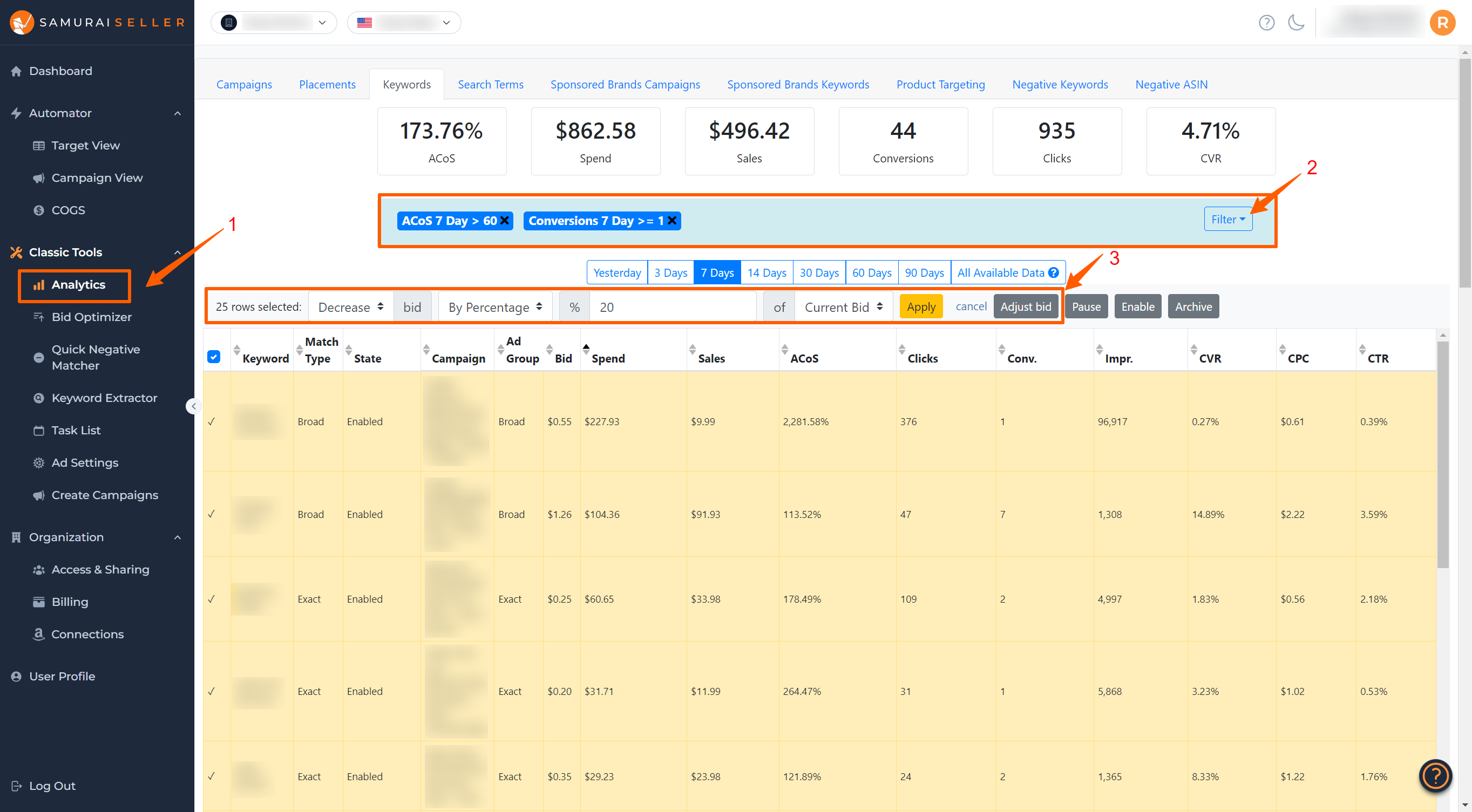
Click over to the Sponsored Brands Keywords tab (your filters won’t change), and repeat the adjustments for those Keywords then do the same on the Product Targeting tab.
2. Negative Target What Doesn’t Serve You
Find Search Terms that have a worse than 100% ACoS and negative target them.
In Campaign Manager currently you will need to check the Search terms tab of your campaigns individually and find the culprits there. The current limit for this data is 65 days.
Here is an example of how this would look like applying Negative Exact directly from the Search terms tab with the dropdown menu in the Actions column:
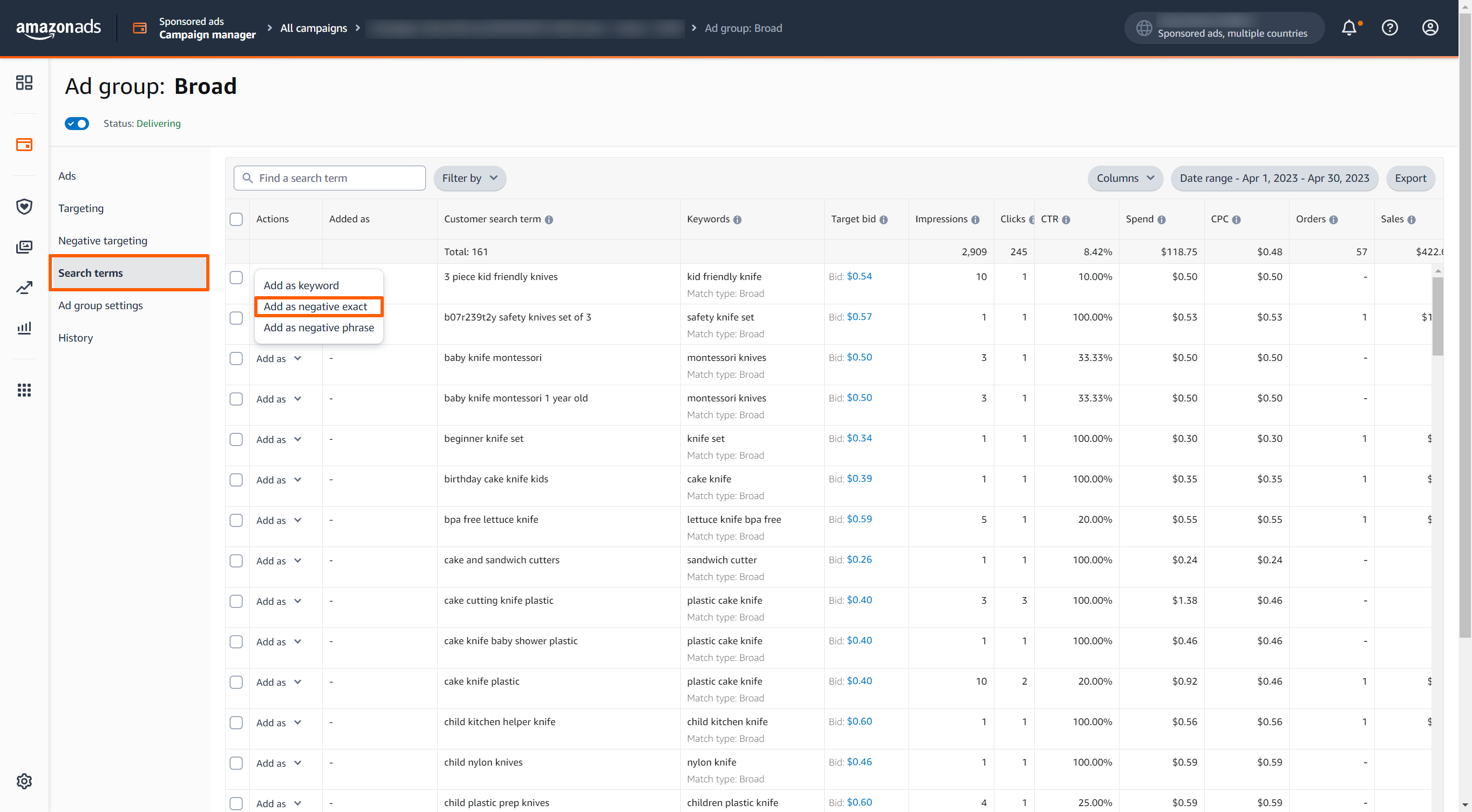
Or, do this way faster and easier in Samurai Seller using the Quick Negative Matcher as shown here:
- Go to the Quick Negative Matcher section under Classic Tools in the left navigation bar.
- Add Filter for Lifetime ACoS greater than “100”.
- Select the desired rows, click on “Bulk Apply as Negative Exact” or “Bulk Apply as Negative Phrase”.
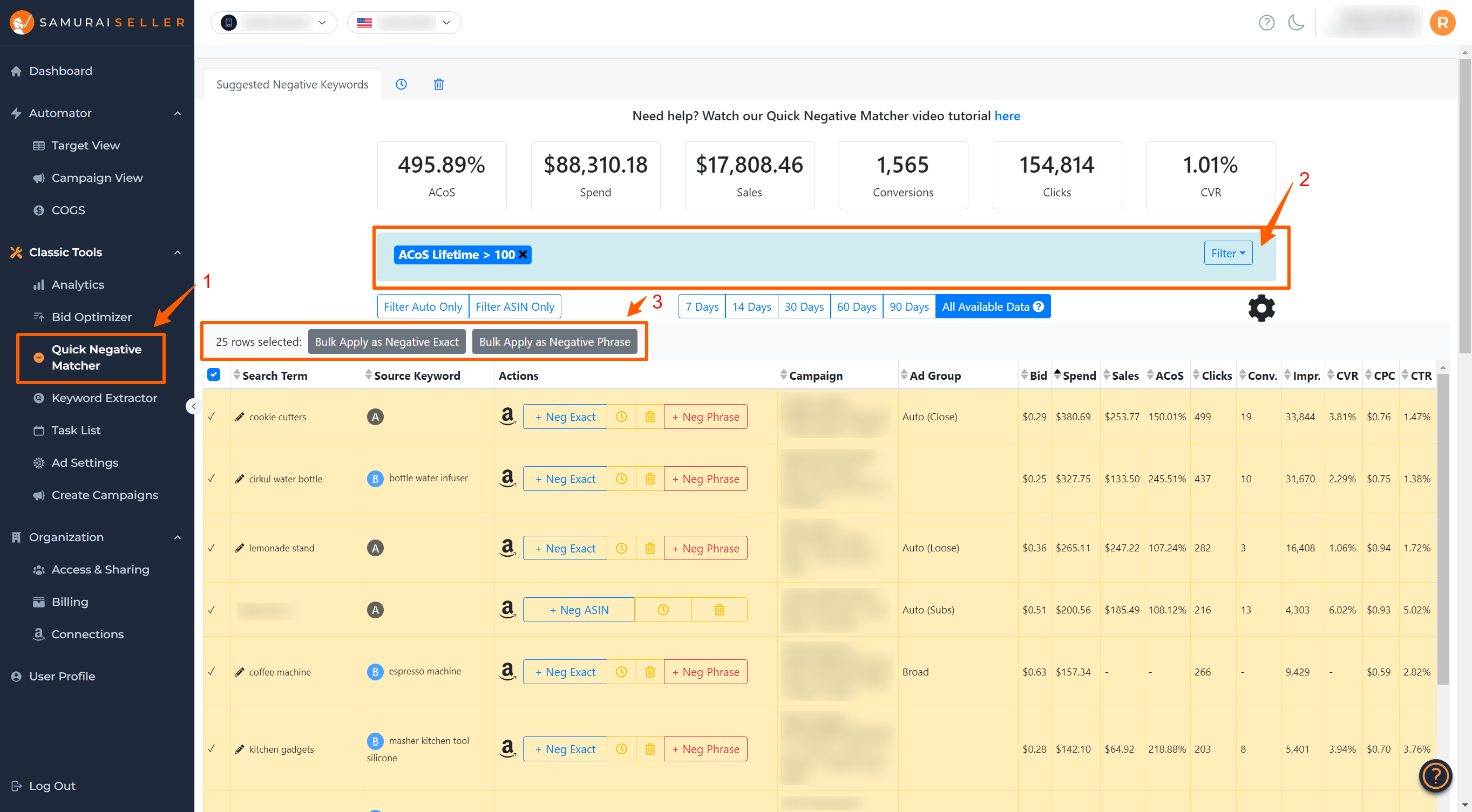
Please note: Samurai Seller will save your historical Search Term level data and keep it for you, hence the longer your account is connected the further you can look back into the past. Way beyond the 65 days limit.
3. Check Your Performance Daily
Continue logging into Campaign Manager daily and review campaigns that are not performing as desired. Adjust the relevant bids slightly and regularly until you achieve better results.
If you need additional ideas and suggestions, you can also utilize the Bid Optimizer under Classic Tools in Samurai Seller. It provides suggestions and allows you to quickly implement your decisions by simply clicking the “Change Bid to” button next to the target you want to adjust.
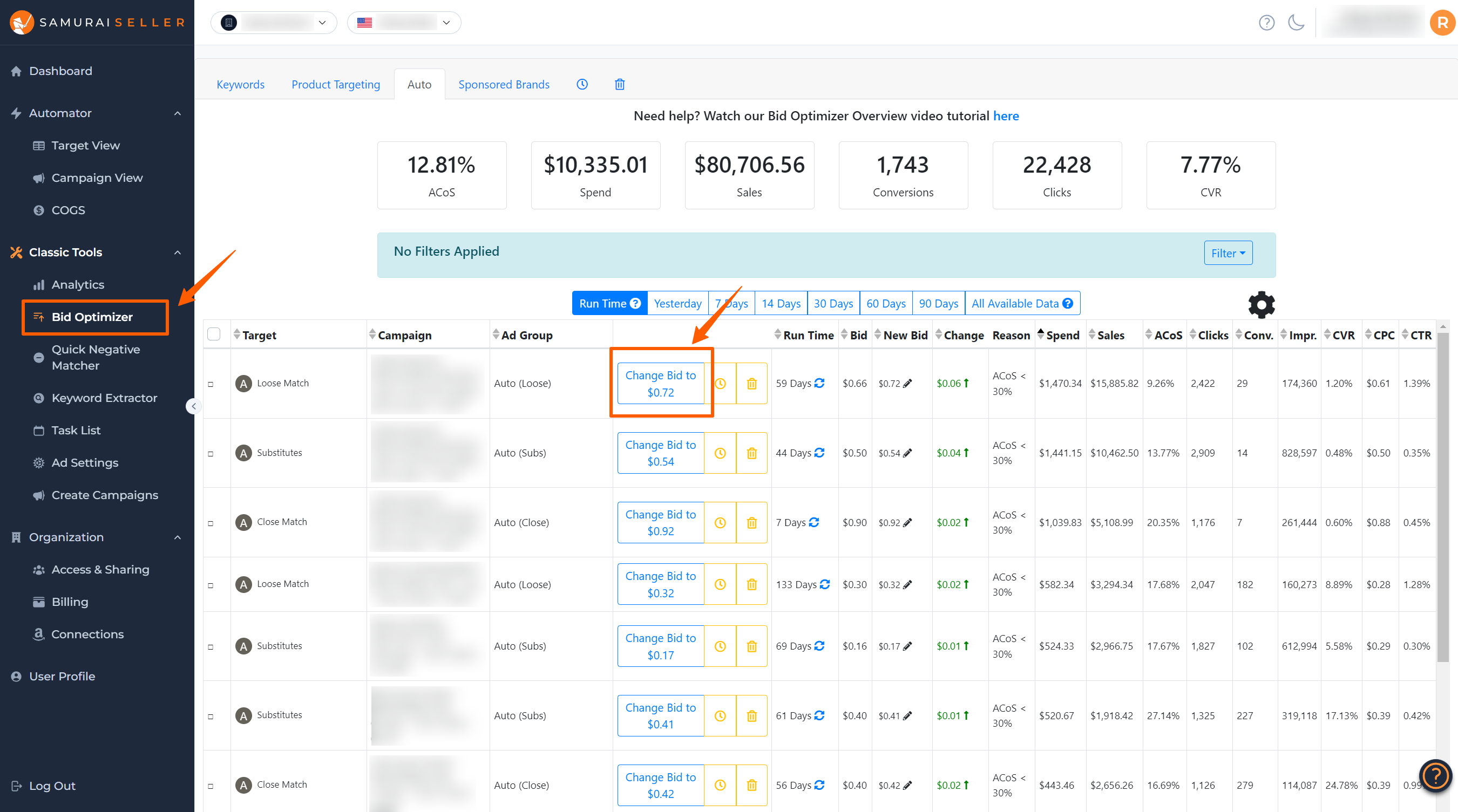
For the fastest and best results, you can enable full automation for an ASIN or a Parent ASIN. Simply go to the Dashboard and click “Automate Parent ASIN” or “Automate Child ASIN” next to the product you want to manage. Set the TACoS Target to 2% less than your current TACoS on that product and watch the magic unfold!
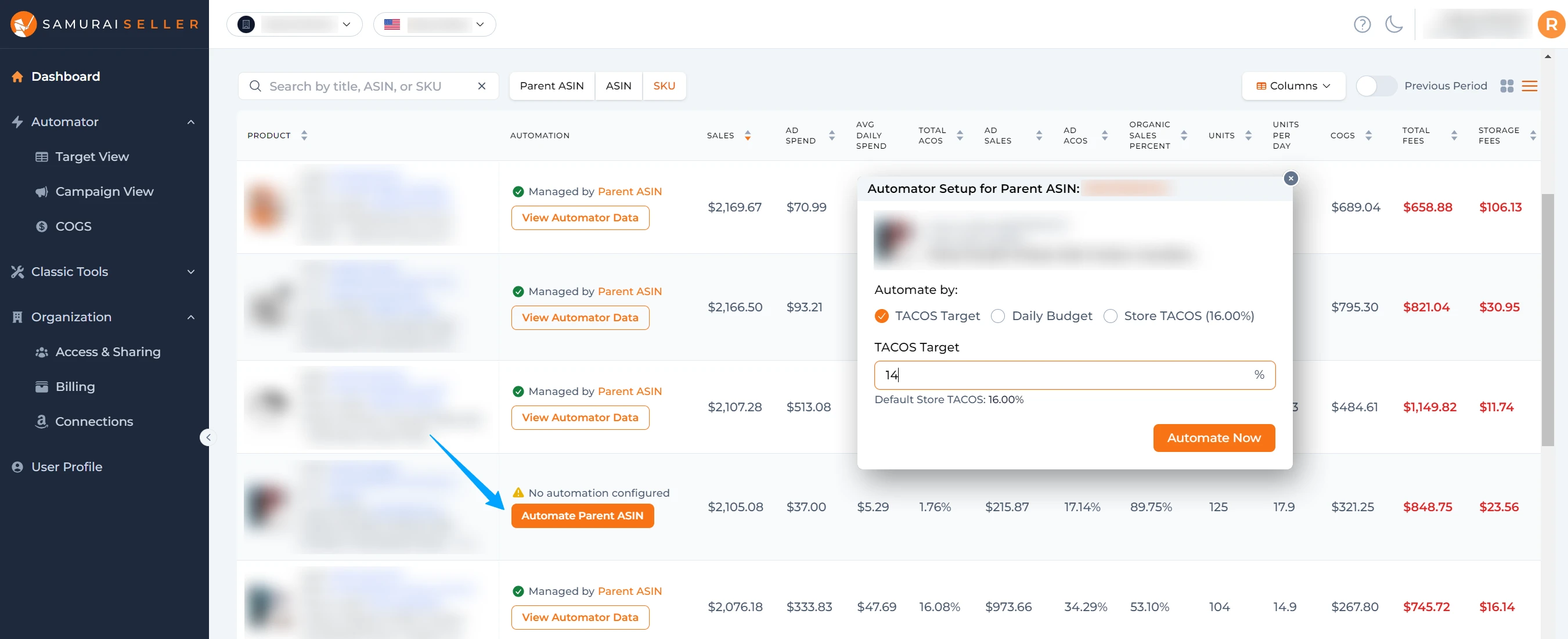
If you want to truly relax and embrace the “set it & forget it” approach, now you can do it through Store-level TACoS Target automation! Simply click the orange lightning button on the Dashboard and set your desired TACoS (start with 2% less). The Automator will review your entire account, proactively implementing the best data-driven decisions on all your bids, adjusting and learning every day.
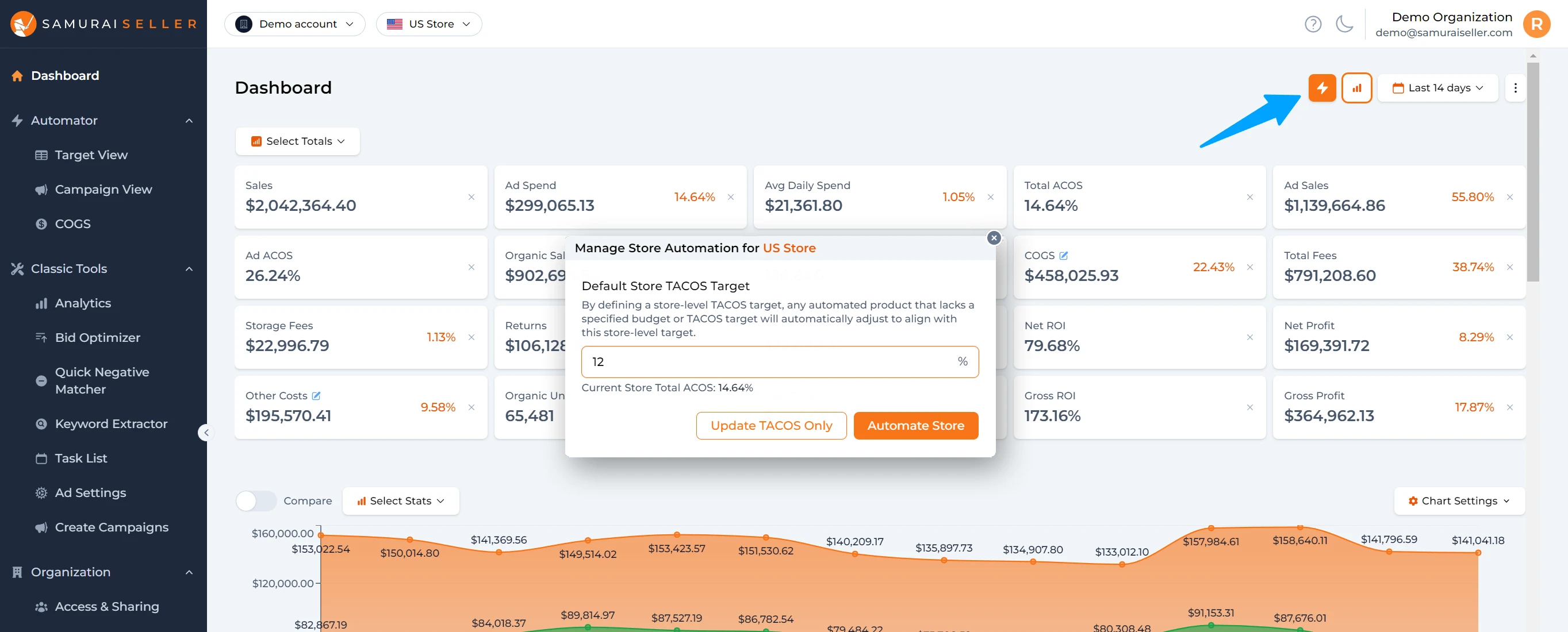
Tools and Resources
30-day free trial of the Samurai Seller platform: https://www.samuraiseller.com/platform/signup
Checkout our YouTube channel and a free “Amazon Ads Power User” course: https://www.youtube.com/@samuraiseller
Discover the latest tips and insights on e-commerce and Amazon PPC from Samurai Seller’s resources and articles: https://www.samuraiseller.com/resources
Ecomm Leaders Podcast with Aaron Cordovez: https://ecommleaders.libsyn.com